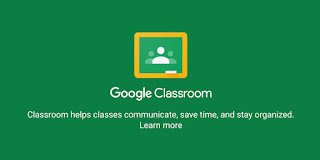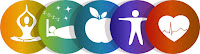What is Cyber-bullying?
In this 21st-century people gets bullied every second, especially in schools and colleges. Nowadays, due to the development of technology people have started harassing or threatening one another through the use of digital technologies. This can be understood as Cyber-bullying.
In our country, Cyber-bullying mainly happens through the use of social networks such as Facebook, Instagram, messenger, and We-chat. To make it clear, using the social network in itself doesn't fall under cyber-bullying but using those applications to defame or humiliate other makes it cyber-bullying.

As per my understanding, cyber-bullying takes place through a tweet, comment, post, or text. It may also include photos, messages, pages or anything that gets posted online and that directly or indirectly hurt, harass, or upset someone else. So, in simple cyber-bullying can also be termed as online bullying. I personally feel that cyber-bullying can be very upsetting because it's usually done through fake accounts which is hard to trace and control. The main reason for cyber-bullying being damaging and upsetting is that the person being victimized has no idea how many people have seen the messages or posts which can be tormenting.
Consequences of Cyber-bullying?
Bullying can be very tormenting and cause emotional and psychological distress regardless of its type (traditional and cyber-bullying). Given below are some of the consequences of cyber-bullying:
Feeling humiliated
 I feel that the one who is being bullied will be humiliated because once something is out in social media, it is out for everyone. So, it is obvious that the victim will feel exposed making the victim feel that the whole world knows about the post or message resulting in humiliation.
I feel that the one who is being bullied will be humiliated because once something is out in social media, it is out for everyone. So, it is obvious that the victim will feel exposed making the victim feel that the whole world knows about the post or message resulting in humiliation.
Anxious and depressed
 The victim will feel anxious and depressed because when something rude or bad is being posted, the victim would feel ashamed and insulted leading to lack of confidence and self-esteem. The victim might also lose interest in carrying out normal stuff and would be overwhelmed with worry and sadness.
The victim will feel anxious and depressed because when something rude or bad is being posted, the victim would feel ashamed and insulted leading to lack of confidence and self-esteem. The victim might also lose interest in carrying out normal stuff and would be overwhelmed with worry and sadness.
Suicide
 Nowadays people harass or warn other people through text messages, instant messaging, social media, and other outlets, often making the victim feeling hopeless. Normally after cyber-bullying, people feel isolated as the people around them starts excluding him/her from any activities. This might make them feel disinterested in life and may even begin to feel like the only way to escape the pain is through suicide.
I have just discussed a few consequences of cyber-bullying but the list can be very long.
Nowadays people harass or warn other people through text messages, instant messaging, social media, and other outlets, often making the victim feeling hopeless. Normally after cyber-bullying, people feel isolated as the people around them starts excluding him/her from any activities. This might make them feel disinterested in life and may even begin to feel like the only way to escape the pain is through suicide.
I have just discussed a few consequences of cyber-bullying but the list can be very long.
Bullying can be very tormenting and cause emotional and psychological distress regardless of its type (traditional and cyber-bullying). Given below are some of the consequences of cyber-bullying:
 I feel that the one who is being bullied will be humiliated because once something is out in social media, it is out for everyone. So, it is obvious that the victim will feel exposed making the victim feel that the whole world knows about the post or message resulting in humiliation.
I feel that the one who is being bullied will be humiliated because once something is out in social media, it is out for everyone. So, it is obvious that the victim will feel exposed making the victim feel that the whole world knows about the post or message resulting in humiliation.
Anxious and depressed
 The victim will feel anxious and depressed because when something rude or bad is being posted, the victim would feel ashamed and insulted leading to lack of confidence and self-esteem. The victim might also lose interest in carrying out normal stuff and would be overwhelmed with worry and sadness.
The victim will feel anxious and depressed because when something rude or bad is being posted, the victim would feel ashamed and insulted leading to lack of confidence and self-esteem. The victim might also lose interest in carrying out normal stuff and would be overwhelmed with worry and sadness.
Suicide
 Nowadays people harass or warn other people through text messages, instant messaging, social media, and other outlets, often making the victim feeling hopeless. Normally after cyber-bullying, people feel isolated as the people around them starts excluding him/her from any activities. This might make them feel disinterested in life and may even begin to feel like the only way to escape the pain is through suicide.
Nowadays people harass or warn other people through text messages, instant messaging, social media, and other outlets, often making the victim feeling hopeless. Normally after cyber-bullying, people feel isolated as the people around them starts excluding him/her from any activities. This might make them feel disinterested in life and may even begin to feel like the only way to escape the pain is through suicide.