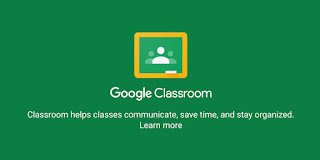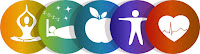Terry asserts that digital citizenship is the quality of habits, actions, and consumption patterns that impact the ecology of digital content and communities. So, in simple it can be understood as the use of technologies as a tool to engage in communication or any other form of works.
There are nine elements of digital citizenship as follows:
 Digital rights and responsibilities
Digital rights and responsibilities
In our Bhutanese constitution we have 'Fundamental rights' and 'Fundamental duties', that talks about the rights of all the citizen such as the right to speech, vote, expression, and responsibilities such as preserving our culture. Similarly, digital rights and responsibilities also deal with the freedom of the digital world and the responsibilities one must take as a digital citizen. For example, privacy or freedom of speech is digital right, whereas using technology appropriately is a digital responsibility. I personally feel that digital rights must not overlap digital responsibility, meaning one user right is no more a right once it damages the right of the other. So, digital users must be aware of the responsibilities and work for hand in hand.
2. Digital commerce
The process of using digital technologies for business or commercial purpose can be understood as digital commerce. Nowadays with the advancement of technologies, even Bhutan uses the concept of digital commerce for business. B-buying and selling are one of the best examples.
3. Digital communication
 In this 21st century, communication has become easier and also provides a variety of choices. With the advancement of digital communication, people can now communicate with anyone from anywhere instantly unlike the olden days where the means of communication was only faced to face. So, from my perception digital communication can be understood as using social networks such as Facebook, Messenger, Instagram, we-chat, e-mail, etc to communicate.
4. Digital Access
In this 21st century, communication has become easier and also provides a variety of choices. With the advancement of digital communication, people can now communicate with anyone from anywhere instantly unlike the olden days where the means of communication was only faced to face. So, from my perception digital communication can be understood as using social networks such as Facebook, Messenger, Instagram, we-chat, e-mail, etc to communicate.
4. Digital Access

In simple access can be understood as an opportunity to do anything. So, from that digital access can be understood as the opportunity for the people to get access to the digital world so as to participate in society. However, to get access to the digital one must have the knowledge on the use of digital technologies. Therefore, I feel that in this world of technology, to be a productive citizen and independent individual one must not be denied digital access.
5. Digital literacy
As per my perception, digital literacy can be understood as having the right skills on the use of technologies to achieve our goals. For example, students use 'Internet' as a source to find information for the given task. Even in our college, we have 'Vl
e' from which we get information. In simple, it is the process of teaching and learning about digital technologies and the use of digital technologies.
6. Digital etiquette
Digital etiquette can be understood as the 'do's and don'ts' while using digital technologies. Moreover, it can be understood as the rules or the responsibilities one must take to make the use of social network a better for others and ourselves. Asking permission before posting about someone on social media or refraining from posting mean comments, are some of the examples of digital etiquette.
7. Digital law

There are certain laws that we need to follow in formal situations. Similarly, digital technology users must also be aware of digital laws to work or play online. Hacking other peoples information, plagiarizing, damaging other peoples work, stealing others identity, etc are all unethical. So, I feel that as a user we need to be aware that the legal rights governing technological use apply to all the users. The bottom line is that we as a digital user must be responsible for our own actions and deeds.
8. Digital health and wellness
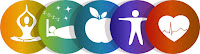
Everything has advantages and disadvantages and digital is not an exception if we are not aware of the technological use. Nowadays, we are so much into social network that we hardly go out to refresh that indirectly or directly cause physical and psychological effect such as internet addiction, stress, problem with eyes and ears. Therefore, to prevent all these negative impact of digital technologies we must protect ourselves and as a teacher inform our students who are to much into the digital world.
.
9. Digital security
With the advancement of digital technologies people have also become smarter. So, as a digital citizen we must take electronic precautions to protect ourselves and information's in particular. Some of the ways through which we can secure our information are using antiviruses, data backups, passwords for any accounts that we create.
VIDEO ON ELEMENTS OF DIGITAL CITIZENSHIP (Extra information)